Want to understand how Airtable changes affect your own situation?
We'll help you understand if you need to change anything or upgrade your pricing plan in order to continue using Stacker. We'll even help you migrate to another platform, if it's the right move for you.

Businesses use several different tools to manage their operations. Even a small business can rely on project management apps, spreadsheets, CRMs, and more. While these tools help you run your business, they also complicate your processes.
- You need to make sure everyone has the right access to each platform and that they have the specific access they need within each platform (are they an admin, a user, can they edit data, or just view it, etc.). This is time-consuming, and it can also get expensive if the tools you’re using charge per user.
- Your team will have to juggle multiple platforms — multiple logins, multiple datasets, new layouts to navigate, etc. — often just to get one or two pieces of data out of each platform.
- You will need to hunt for info that exists in email threads, Slack channels, etc. It’s common for teams to discuss the details of a project — especially when a problem occurs — in person, over Slack, over email, etc. The problem is that information is not saved and accessible. For example, say your company’s HR team uses recruiting software Workday to interview new candidates. When candidates get to the final consideration stage (with several different managers weighing in on the prospective hire) the conversation moves out of the HR platform (which not everyone has access to). As a result, your internal convo is now spread across Slack and email. This makes it difficult to make a final decision, as everyone will not be on the same page.
- You risk working with outdated (or simply wrong) data. This is true especially if you need to transfer data from one platform to another. For example, let’s say your sales staff puts in a new client order in your CRM but the info your marketing team needs to fulfill the order gets transferred to a Trello board they use to manage projects. If that info is transferred incorrectly (or not at all), you’re looking at costly delays.
Dealing with fractured internal processes like those above is not only time-consuming but results in your team spending more time managing tools rather than the people and processes those tools are meant to help.
Unifying the data your team needs to do their job is what internal tools software is all about: You create a custom internal tool that’s unique to your processes, so you can manage your data (across multiple platforms) in one dashboard and simplify recurring tasks.
Creating an internal tool is new ground for a lot of businesses. To help you get started, this post covers two things:
- The two ways to build an internal tool. You can use a no-code internal tool builder or have a design and development team build a tool from scratch. Below we explain why most businesses will be better off using a no-code internal tool builder.
(Spoiler: No-code tools are faster, more affordable, and easier to refine based on employee feedback and future changes in your process.) - How our no-code internal tool builder, Stacker, makes it easy for any team to develop internal tools without any coding experience. Stacker is a no-code tool that you can use to build CRMs, project trackers, resource directories, portals, and more (all without having to write a line of code or design a web page).
Below we show you how Stacker works and cover some real examples of internal tools companies have built with Stacker.
Note: Are you more of a learn-by-doing kind of person? Start building your internal tool today with Stacker's free 30-day trial (no credit card required).
How to Build an Internal Tool: No-Code Tool Builder vs a Development Team
There are two ways to build an internal tool.
- Using a design and development team
- Using a no-code tool builder
1. Using a Design and Development Team
The biggest advantage to using a design and dev team is that it gives you the most customization possible. You’re literally coding a tool from scratch.
- This means you get granular control over every aspect of your tool, from its core functionality to how every pixel looks.
- You can set up your tool to work with your specific data sources. For example, you may have data in a platform that you can’t find a ready-made integration with. You can then build a custom API integration with that platform to work with your internal tool.
But for the majority of businesses, full-blown software development is too expensive, too time-consuming, and too impractical to be a viable solution.
And worse, even if you allocate the budget and time to your tool’s development, it’s not guaranteed to work. Developing an internal app from scratch is a major endeavor and can take several different iterations before your tool is launched (this means months before you even start testing the tool with the end users, i.e., your team).
This is what happened to the marketing agency Social High Rise. They contracted a development team to help them build a CMS that would let them quickly manage their hundreds of clients — which meant connecting several different platforms to their tool and setting up a portal where team members could log in to view their clients.
But after two different development processes, they still weren’t getting what they wanted. Social High Rise, like many other businesses, found a customizable, more feasible, and more practical solution by using Stacker, our no-code internal tool builder.
2. Using a No-Code Internal Tool Builder
No-code/low-code platforms let teams build highly customizable tools without requiring any development or design resources.
The best no-code tool builders will let you:
- Bring in data from multiple, disparate platforms. For example, you can use an internal tool to build a front end that lets your team interact with data from a spreadsheet and your CRM with one login.
- Set custom permissions. With a no-code internal tool builder, you can set custom permissions at a very granular level. This means you control who can see what, not just on every dashboard but within specific columns and rows within your dashboard. Not only does this help with privacy and security, but it also helps with usability — employees only see what they need to see and aren’t bombarded with unnecessary info. Plus, by setting custom permissions, you can take the data you use internally and share it with external parties by creating portals and customer-facing dashboards.
- Create custom layouts so you can control how users navigate your data. With a no-code internal builder, you can customize how your tool looks, including adding rows, columns, tables, and much more. Plus, you can add your logo. If you need to make client-facing portals, you can add their logo to their specific account.
Below we look at how you can use Stacker’s no-code platform to start building an internal tool for your business. No design, no development, no coding.
How to Build an Internal Tool with Stacker
Stacker is a no-code app builder that lets you create useful applications that help your team complete their tasks quickly, reducing how many tools they need to use at one time and giving them a centralized and accessible view of key data.
Here are some examples of internal tools our customers have built with Stacker:
- An internal tool that lets Zapier’s accounting team manage individual employees’ budget spend (and lets employees see how much of their budget they’ve spent). Before using Stacker, Zapier’s accounting team kept any numbers related to employees’ budget in an Airtable base that had over 600 employees' information. But the problem was they couldn’t share their Airtable base with one person without letting them see everyone’s information. But with Stacker, Zapier quickly created a tool that let them set custom permissions. Now employees can log into a dashboard, and see how much of their budget they’ve spent, without seeing anyone else’s information. (Read the full story here.)
- A custom CRM that a social media marketing team uses to manage their accounts. Social High Rise used Stacker to create a custom CRM where account managers can log in, see a high-level view of all their clients, what tasks are up next, and view social media and analytics reports. (Read the full story here.)
- A custom internal workflow app that lets employees update their progress on a task. Absolute Mathematics is an online tutoring company that made an internal tool to let their employees update their progress with a student. If they were using a pre-built workflow app they wouldn’t have as much control over permissions (i.e. who can see what). But with Stacker, they built a tool so a tutor only sees the student they’re working with, while the owner/managers can see everyone’s progress from the same tool. (Read the full story here.)
With Stacker, You Can Get Multiple Datasets in One Place

To get started with Stacker, simply configure your account based on where you currently have your data.
- You can sync your Stacker account with data in Airtable and Google Sheets. When you sync these data sources with Stacker, any changes you make on your front end are reflected on the back end. So if you use Stacker as a CRM for your Airtable base, and your account manager changes a customer’s contact info on Stacker, that change is also reflected on Airtable. So you only ever need to update one tool. You can also import data via an Excel spreadsheet by contacting us directly after setting up your free account.
- You can bring in data from 60+ different data connectors, including Salesforce, Mailchimp, QuickBooks, Zendesk, Shopify, and much more.
- You can use Stacker as your database. You can completely move your data out of various platforms and house it in Stacker. This lets you cut down on how many tools (paid plans) you have going at once. For example, if your CRM is getting expensive with how many users you have, you can use Stacker as your complete, highly customizable, CRM. Another example: You don’t need to use Airtable as a back-end and Stacker as a front-end, you can use Stacker as both.
A quick note: If you’re syncing your Stacker account with Airtable, Stacker will immediately build a workable app based on how your Airtable base was structured. But if you’re using other data sources, then you can simplify the internal tool building process by picking one of three templates that are designed to mirror what most companies are trying to build.

No matter which method or template you choose, you will be able to customize your internal tool.
With Stacker, You Can Set Custom Permissions
When you use Stacker to build out a front end with your data, you gain control over what each user can see and edit.
For example, let’s say you want to build an internal tool that makes it easier for your team to manage new orders from multiple clients and get that information to your fulfillment team — basically, a custom CRM that lets your team only see what account they’re working on (something off-the-shelf CRMs often can’t do) combined with a workflow management tool.
First, you connect your customers' data (whether it’s stored in an Airtable base, a spreadsheet, or already in a platform like Salesforce or Shopify) to your Stacker account.
Now you can set custom permissions so your sales staff can see the account they’re assigned to. You can then create a view that shows which tasks need to be completed for each client and make that visible to your sales and fulfillment teams.
And you can set different roles for your users, specifying who can oversee every aspect of your custom tool and even make edits to your layout.
In Stacker’s settings, you can create different roles (based on your company’s internal structure), give roles custom names (like manager, admin, vendor, etc.), and select the parts of your tool that each role can access.

This lets you quickly customize the permissions for your entire tool based on someone’s role within your company.
Plus, with Stacker’s Custom Permissions, You Can Easily Create Customer-Facing Portals and Dashboards
For example, let’s say you want an easy way to let customers see the status of their order.
You can create a view for external users, who can log in with their email and see whether their order is pending, in process, or fulfilled.
All of this is handled in the same Stacker app. The only thing that changes are the permissions of each user.
With Stacker, You Can Customize Your Layout/Workflow

We made it easy for you to customize your layout to better match your specific use case.
- You can change your layout to present your data as individual cards, in rows, as a board, table, inbox, or one record only (which is perfect for setting up a portal).
- You can create nested views for your tables. This makes it easier for your team to navigate your different pages. For example, you can have Contacts > New Contacts > Working Contacts.
- You can change your app's color, add a logo (and add client logos if you’re creating external-facing dashboards or unique client logins).
- You can add buttons for important functions like delete, edit, save, etc.
- You can add filters that let you segment which data gets displayed on which page and for which users.
To show you the benefit of this customization, let’s look at a company’s CRM hosted in Airtable:

It has that traditional spreadsheet look and feel. It’s a little overwhelming, and not easy to navigate.
But with Stacker, you can take that same data and turn it into a tool like this:
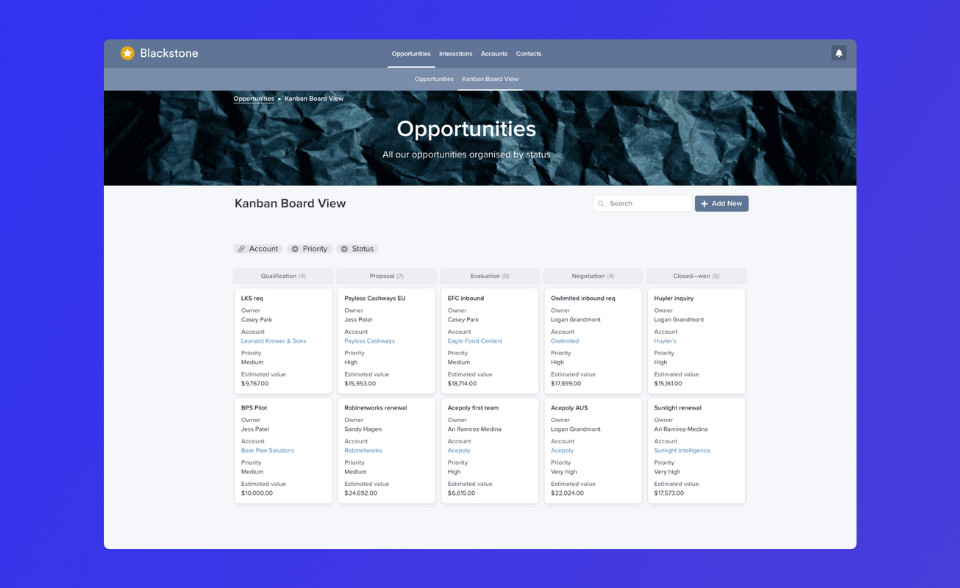
Your CRM is displayed as a Kanban board. And all the accounts are sorted by their status — qualification, proposal, evaluation, negotiation, closed.
Your agents can easily find the accounts that they’re working on and see what stage of the process they are in.
Above, we covered the two different ways to build an internal tool, and looked at how you can start building a tool for free with Stacker.
With Stacker, you can:
- Sync your tool with data in Airtable and Google Sheets
- Sync data from over 60 different platforms (including GitHub, Asana, Zendesk, Salesforce, QuickBooks, and more).
- Set custom permissions so your internal tool will have different views for each user.
- Create a portal or dashboard so external users can view specific information.
- Customize your tool to match your use case and company branding
With these features, you can create an internal tool that simplifies your team’s workflow by putting different data into one dashboard while letting multiple users interact with that data — all without writing a line of code or designing a web page.
Ready to build your internal tool? Start your free 30-day trial.
