Want to understand how Airtable changes affect your own situation?
We'll help you understand if you need to change anything or upgrade your pricing plan in order to continue using Stacker. We'll even help you migrate to another platform, if it's the right move for you.

While Airtable and Google Sheets are two of the most popular tools for storing information, they offer vastly different ways to use your data.
Most importantly:
- Airtable is more versatile but harder to learn than Google Sheets. Airtable lets you connect across data in different tables, which means it can support several advanced use cases, like building mini-apps or creating app databases. As a result, Airtable offers much more flexibility but is also harder to learn than Google Sheets, which is easier to use but limited in features.
- Airtable has many different field types, while Google Sheets has only four. Airtable can store all kinds of data types, like strings, numbers, files, button objects, barcodes, and more. In contrast, Google Sheets only supports text, numbers, date/time, and location.
- Airtable lets you customize how your data is presented, while Google Sheets only has the traditional spreadsheet view. With Airtable, you can organize your data in a kanban board, calendar, gallery, and more.
- Google Sheets’ free tier is much more generous than Airtable's.
In this post, we’ll explore these differences and their consequences, so you can choose when (and why) to use Airtable or Google Sheets.
Before we dive in, it’s worth noting that both tools share two big limitations:
- They don’t allow you to fully customize how your data is presented.
- They don’t let you set granular permissions for who can see and edit your data.
Users run into these issues in tons of scenarios, for example, when building no-code apps (e.g., portals, CRMs, project trackers) or simply trying to share parts of their data with others.
That’s why, in the second part of this article, we’ll show you how to overcome these limitations with Stacker — our tool for building apps, without needing any coding or design skills.
Specifically, you’ll learn how to build a fully customizable app with granular permissions, powered by your data in Airtable, Google Sheets, or 60+ other data sources.
Sign up for a free 30-day trial of Stacker (no credit card required) and follow along with the steps below to see how our tool works.
Airtable vs Google Sheets: Head-to-Head Comparison
At first glance, Airtable and Google Sheets look similar due to their shared spreadsheet layout. You can open either one, type in information, and store it as long as you need.
From here, Airtable and Google Sheets offer drastically different ways to use your data. That’s because, under the hood, they’re different tools:
- Airtable is a database-spreadsheet hybrid. Databases are designed to work with large amounts of data, which can be updated programmatically. They also support various data types. For example, Airtable lets you store images, videos, barcodes, and other data that you can’t store in a traditional spreadsheet. Airtable can also link records across different tables to represent the relationship between them, meaning it can act as a relational database. This is not possible with spreadsheets (including Google Sheets).
- Google Sheets is a spreadsheet. Spreadsheets are huge grids of rows and columns. These rows and columns define cells, all of which have an address that can be referred to. There’s no inherent organization structure to spreadsheets — you can put stuff wherever you want. This is in stark contrast to databases, which have comprehensive structure rules, which should be followed in order to utilize them correctly.
In the next sections, we’ll explore how this fundamental difference impacts what you can do with each tool.
Ease of Use & Flexibility
Google Sheets is super simple to set up and use, especially if you’ve already worked with Excel.
It started as a spreadsheet tool and has remained pretty much the same even after years of new features. This simplicity makes Google Sheets ideal for budgeting, simple calculations, and general data storage (i.e., a place to input unorganized data).
This simplicity comes at the expense of flexibility. While Airtable has a steeper learning curve, it also offers more versatility in working with your data. For example, here are two things you can do with Airtable, but not with Google Sheets:
- Link records across different tables to represent the relationship between them. This capability transforms Airtable from a simple spreadsheet into a relational database.
- Choose between several different field types. Airtable can store all kinds of data types (e.g., numbers, files, button objects, barcodes, and more), while Google Sheets only supports text, numbers, date/time, and location.
Unlike Google Sheets, Airtable’s versatility makes it a common choice for more advanced use cases, like tracking projects, as a backend for building no-code apps, and creating app databases.
Pricing
When it comes to pricing and cost-effectiveness, Google Sheets is pretty much unmatched because its free version includes:
- A huge 10 million record limit.
- Up to 100 collaborators.
This generosity effectively makes Google Sheets free for most users. Beyond these limits, the Google Workspace suite (of which Google Sheets is a part) is $12 per user/month. This also includes upgrades to other popular Google services (Gmail, Docs, Slides, etc.), so you’re getting a lot more value than just Google Sheets record limits and collaborators.

In contrast, Airtable has a more traditional free plan and pricing structure. Their free plan includes:
- 1,200 records per base.
- Up to 5 creators or editors.
Beyond that, the paid plans start at $12 per seat/month when paid monthly or $10 per seat/month when paid annually. These plans include a higher record limit, longer revision history, sync integrations, and other advanced features.

Integrations & Apps
Airtable and Google Sheets are often used in combination with other tools in different scenarios like importing data or building no-code apps.
However, both tools take a different approach to third-party integrations:
- Airtable has several native integrations with popular solutions like Asana, Trello, Basecamp, Dropbox, GitHub, Google Drive, Slack, Stripe, and much more.

- Google Sheets can be enhanced with 3rd-party add-ons that are available as apps on the Google Workspace Marketplace. These aren’t native integrations, like those offered by Airtable, but can be easily added to a Google Sheets file by going to Extensions → Add-ons → Get add-ons.

Lastly, both Airtable and Google Sheets can be integrated with thousands of other tools using Zapier. However, since Airtable has lots of built-in integrations that don’t require third-party tools or add-ons, it’s often easier to use with common tech stacks.
Layout Customization
As we said, Google Sheets is a simple spreadsheet tool, so no matter what you do, it will always have the traditional spreadsheet look and feel.
This may not be a problem at first, but as the volume of information grows it can easily get overwhelming. Plus, for many use cases, like tracking projects or managing customer data, the traditional spreadsheet UI is often hard to navigate.
Conversely, Airtable has different views, depending on how you want to present the data. For example:
- A kanban view that presents your data as cards on a board.
- A gallery view that presents your data as visual cards.
- A calendar view that lets you define date ranges and plot multiple date fields from the same table on a calendar.


Airtable also has multiple template options, which allow you to use it as a mini-CRM, project tracker, applicant tracker, and more.
While Airtable isn’t fully customizable (e.g., you can’t add new buttons or other design elements), it provides much more flexibility than Google Sheets. In short, if you need to present your data in a non-spreadsheet layout, Airtable is the better choice.
Collaboration and Permissions
Google Sheets is one of the pioneers of online collaboration. You can invite others to view, edit, or comment on your Google Sheet file and collaborate with them in real-time.
However, Airtable provides more variety in this category. They allow you to add four different types of workspace collaborators:
- Owner/creator.
- Editor.
- Commenter.
- Read-only.
Each type of collaborator has different permission levels, which allow (or prevent) them from taking certain actions.
Airtable also offers revision history at the record level. Plus, the different layout customizations we discussed make it easier to collaborate with more people.
Again, Airtable has to take the point here, as it simply has more options for collaborating with others than Google Sheets. However, their permission settings are still limited, since you can’t set them at the table, record, and field levels, as we’ve discussed in our article on Airtable’s permissions.
The Final Verdict: When to Use Airtable or Google Sheets
We just covered a lot of information, so here’s a quick overview of when to choose Airtable or Google Sheets.
Use Google Sheets if you:
- Have a relatively small amount of data and want to store it for free.
- Need to perform calculations and simple visualizations.
- Want something that’s simple to use, with almost no learning curve.
Use Airtable if you:
- Work with large, complex datasets.
- Require flexible field types to store files, button objects, barcodes, and other things you can’t store in Google Sheets.
- Need to define relationships between records in different tables for your project (i.e., use Airtable as a relational database).
- Want to visualize your data in a way that’s different from a traditional spreadsheet view.
- Are looking for a backend database to build no-code apps like CRMs, project trackers, client portals, etc.
Use Stacker to Overcome Airtable and Google Sheets’ Biggest Limitations
As we said, both Airtable and Google Sheets have inherent limitations that can prevent you from:
- Controlling who can see and edit your data. With Google Sheets and Airtable, any collaborator can see the entire file or base that you’ve shared with them. You can’t restrict collaborators to only seeing certain tables, records, fields, or cells.
- Fully customizing how your data is presented. While Airtable has different views, you still can’t add, remove, or change every UI element. In that sense, you’re always working inside the confines of Airtable’s templates.
- Building a useful app that’s powered by your data. The previous limitations often make it impossible to build an app with Google Sheets or Airtable alone. That’s why they’re often used as back end databases for no-code apps (especially Airtable), while other tools handle things like permissions and front end changes.
For example, Brandi Shuttera — accounting manager at Zapier, used Airtable to track employee budgets. She ran into the problem we just mentioned above: Airtable doesn’t allow you to share only a portion of a base (like a table or record) with collaborators. Anyone who has access to a base can see the entire thing.
This prevented Brandi from sharing the Airtable with employees since that would mean everyone would have access to their colleague’s data. As a result, people had to constantly ask the accounting team questions, who in turn, had to manually dig up the relevant data.
With Stacker — our no-code web app builder — Zapier’s accounting team built a secure employee portal, where everyone can log in and track their budget. Most importantly, Stacker's granular permission settings allow employees to only see the data that’s relevant to them, without having access to everyone else’s information.
Today, Zapier’s budget data still lives in Airtable, while Stacker provides granular permission settings and layout customization options.
In the next sections, we’ll show you how you can also build all sorts of useful apps without coding, powered by your data in Airtable, Google Sheets, or 60+ other data sources.
Sync Your Airtable or Google Sheets Data (or Connect to 60+ Other Data Sources) with Stacker
Stacker lets you connect to your Airtable or Google Sheets data and build a useful web app in minutes.
Stacker can sync to your data in just a few clicks and once the sync is complete, it automatically builds a working app. Any changes you make on your front end are automatically reflected on the back end (i.e., in the Airtable base or Google Sheet).
For example, say you use Stacker as a CRM on top of your Airtable data. When someone marks a deal “Closed-won” in Stacker, that change is automatically reflected in your Airtable base. No need to go back and forth between Stacker and Airtable to update data manually.

While many of our customers use Airtable and Google Sheets for their apps’ back end, you also have two other options for housing your data:
- Use Stacker Tables as your database. This option lets you simplify your workflow and reduce the number of paid plans you have going at once since you can use Stacker for your app’s front end and back end.
- Bring in data from 60+ different sources. Stacker supports many data sources such as Asana, Jira, MySQL, MongoDB, QuickBooks, Square, HubSpot, Salesforce, and many more. You can also import data from an Excel spreadsheet by uploading a CSV file to Stacker. (Note: Unlike Airtable and Google Sheets, these sources are read-only and changes can’t be made to the data via Stacker’s UI.)
Customize the Layout by Adding Buttons, Changing How the Data is Presented, and Much More
As we said, if you’re syncing to your Airtable or Google Sheets data, Stacker will actually build an app for you based on how your data is organized.
Then, you can use Stacker’s layout customization settings to tailor the app’s UI to your needs without needing coding or design skills.
For example, you can start by deciding if your app’s UI should be presented as rows, a board, table, inbox, one record only, or as a calendar (which is shown in the screenshot below).
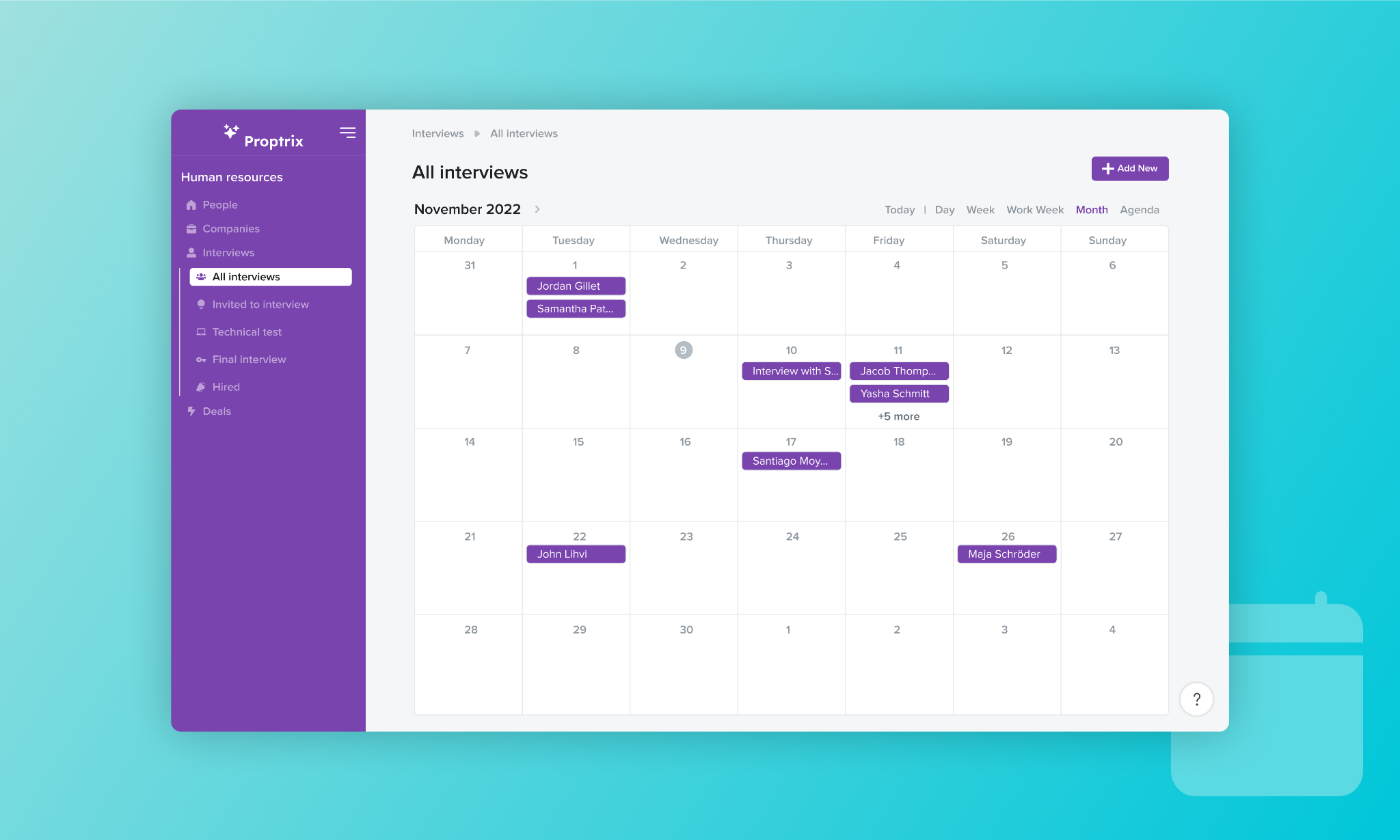
This is similar to the different views you can select in Airtable. However, unlike Airtable, Stacker lets you customize your app’s front end further by:
- Adding buttons for actions like delete, edit, save, mark as done, archive, send update, etc. You can also use buttons to trigger advanced workflows using Stacker’s Zapier integration.
- Dragging and dropping design elements such as widgets, banners, headers, and pipelines.
- Changing your app's color and adding your (or your clients’) logos.
- Customizing how the data is presented to users by choosing which fields are displayed, using filters, sorting records by a specific order, and much more.
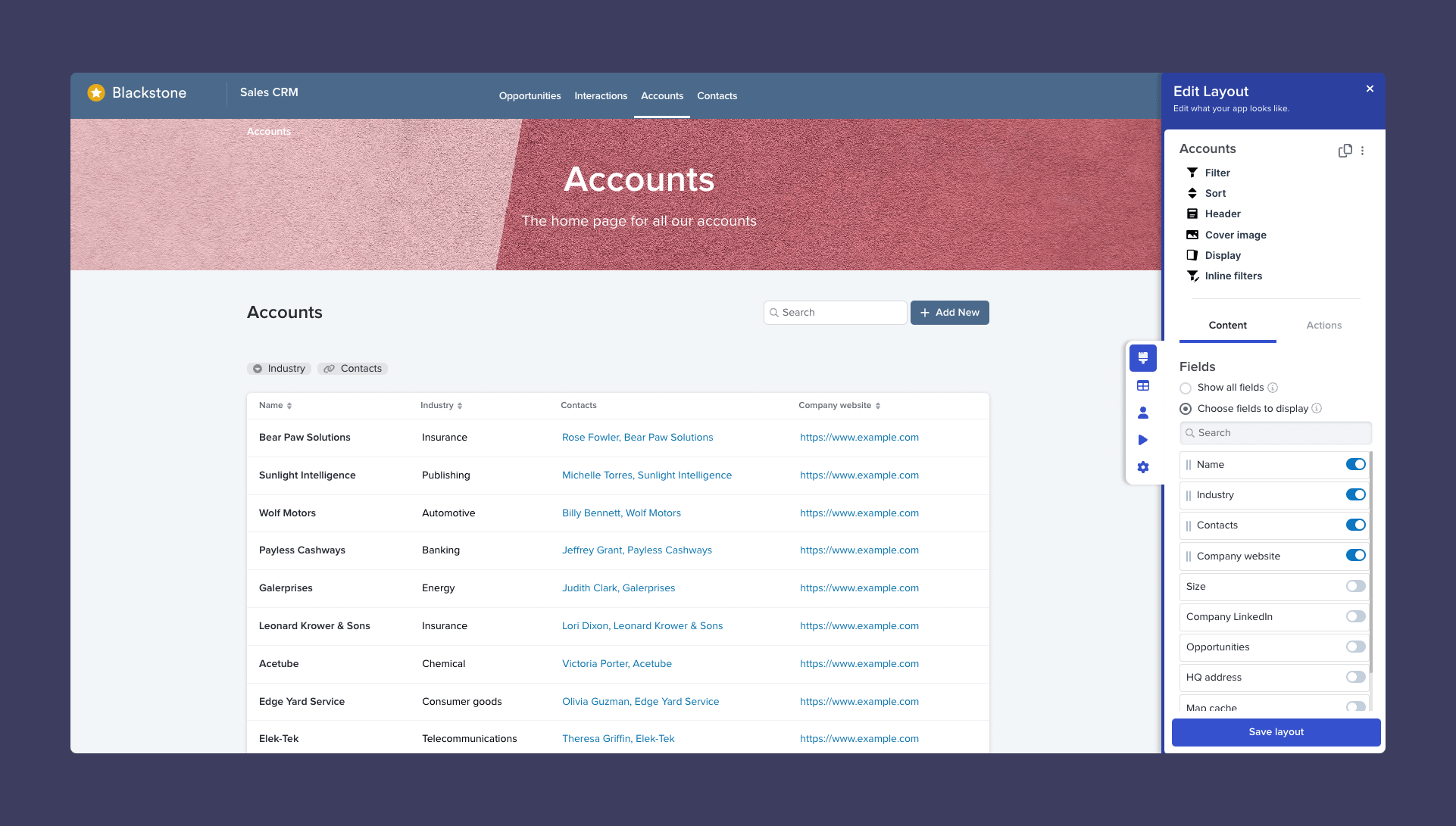
Now, if you’re bringing in data from other sources (not from Airtable or Google Sheets), you also have the option to start with templates for a Customer Portal, CRM, Deal Tracker, Community Directory, and more.

Even if you start with a template, all the layout customization options (adding buttons, changing colors, dragging and dropping elements, etc.) are still available to you.
Set Granular Permissions for Who Can See and Edit Your Data
As we said, Airtable and Google Sheets don’t offer a way to set granular permissions. This often prevents people from building useful apps with either tool alone, as they can’t control what each user can access.
To avoid this problem, Stacker lets you create granular permission rules at the table, record, and field levels.
You can create permission rules, by going to App Settings → Permissions, where you’ll find a list of all tables in your data source and an “Add permissions” button.

Clicking that button lets you create new permission rules that only apply to that table. For example, you can choose which fields users can read or update by simply toggling checkboxes, as shown in the screenshot below.

You can also set up User Roles by going to App Settings → Roles → Enable Roles.

Each role can have permissions that determine what data a specific user can see and edit.
Say you have an internal project tracker for your business. In that case, you could create roles that ensure each user can see and edit different tasks. For example, individual contributors can see and edit only their tasks. At the same time, project managers or team leaders can have permissions to see everyone’s projects, so they can keep track of the entire workflow.
For more details, examples, and best practices on setting granular permission rules, refer to our documentation.
And, thanks to the layout customization settings, you can also:
- Add relevant buttons that users can click on to move tasks to another stage, mark them as done, etc.
- Present tasks in a calendar view, as a kanban board, or another way that makes it easier for your team to monitor.
- Change how the data is presented by displaying only certain fields, sorting tasks by a specific order, and more.
Lastly, Stacker also offers a few different ways for you to add users to your app:
- Enter their email address.
- Connect a user table from your data source.
- Use our Open Signup feature to create a link that lets anyone register and access your app.

Real-Life Examples of No-Code Apps Built with Stacker
As you can see, Stacker’s 60+ data sources, customizable layouts, and advanced permissions settings allow you to build several types of apps, without writing a single line of code.
Here are a few examples of businesses using Stacker to create useful apps, powered by their data — without the inherent limitations of Google Sheets and Airtable:
Spedal

Spedal is a courier bike service specializing in zero-waste deliveries and collections. Initially, customers entered their orders in a Google Sheets file, while Spedal’s team texted riders the name and address of the order. This involved a lot of manual back and forth, so the team decided to build a Stacker app where customers add and track their orders, while riders log the start and end of each job.
The app allowed Spedal to scale its operations, without spending tons of time and money building an app from scratch.
Segment

Segment is a customer data platform that helps teams access clean and reliable customer data. They run a program that supports over 15,000 startups with software deals, resources, and credits, with Airtable storing all of the data. Graham Hunter — Segment’s Senior Startup Program Manager — wanted to build an app with a logged-in experience and a dashboard for startup founders.
With Stacker, Graham’s team built an app where users can log in, track, and redeem their deals, and access useful resources for early-stage startups.
Meow Wolf

Meow Wolf is an immersive arts and entertainment company that collaborates with hundreds of artists to create massive projects. Their team used to run artists’ proposals via emails and PDFs, making it really difficult to organize their workflow. That’s why they decided to use Stacker to build a secure portal, where artists log in, submit their proposals, and receive information about them.
The data for their app is kept in Airtable, while Stacker handles the front end and permission settings. With their app, all questions and answers during the application process are shared with the other applicants applying for the same project. This ensures all artists are working with the same information while only having access to their own data.
If you’re ready to build useful apps powered by your data without coding, start a free 30-day trial of Stacker today (no credit card required).
